Add WireGuard Configuration
To add a new WireGuard Configuration, simply click the big "+" button on the top right of the Home page
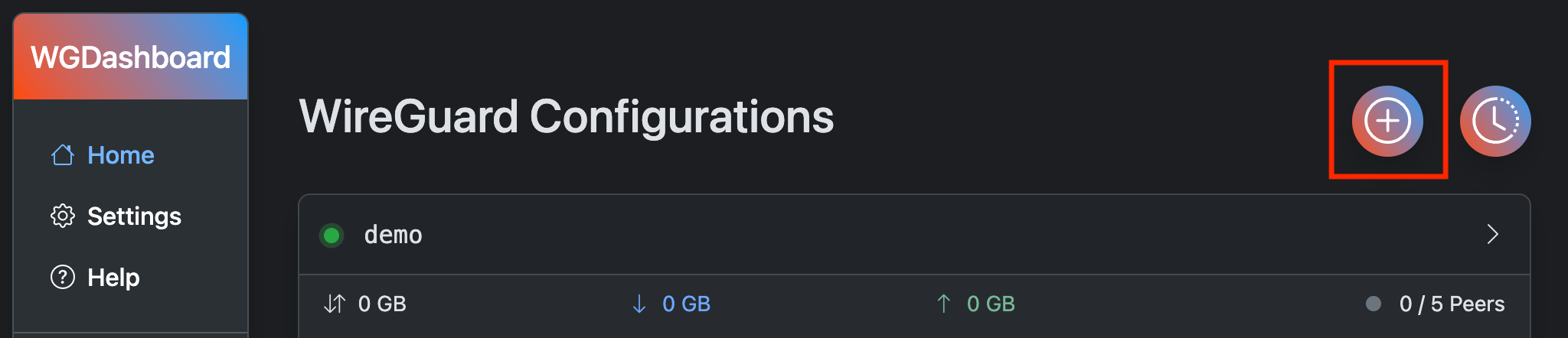
Then you will see a form, with the following fields need to input. Specifications came from Some Unofficial WireGuard Documentation
Name
This will be the name of your WireGuard Configuration, the rules are following:
Can't use existing WireGuard configuration's name
Must match the regex
^[a-zA-Z0-9_=+.-]{1,15}$
Private Key & Public Key
Both keys are pre-generated. If you wish to use your own key pair, simply paste your Private Key into the input, and it will generate the Public Key automatically.
To re-generate a key pair, simply click the blue refresh button on the right of Private Key input.
Listen Port
Port that your configuration will be listened to. Can't be using the same port as other configuration.
IP Address/CIDR
This defines what address range each peers will be. For example,
10.0.0.1/24means peers can allocate IP address from10.0.0.2to10.0.0.254Of course, you can also define multiple subnets, like
10.0.0.1/24,2001:DB8::/64
Optional Settings
PreUp
Shell commands to run before the configuration is turned on
PreDown
Shell commands to run before the configuration is turned off
PostUp
Shell commands to run after the configuration is turned on
PostDown
Shell commands to run after the configuration is turned off